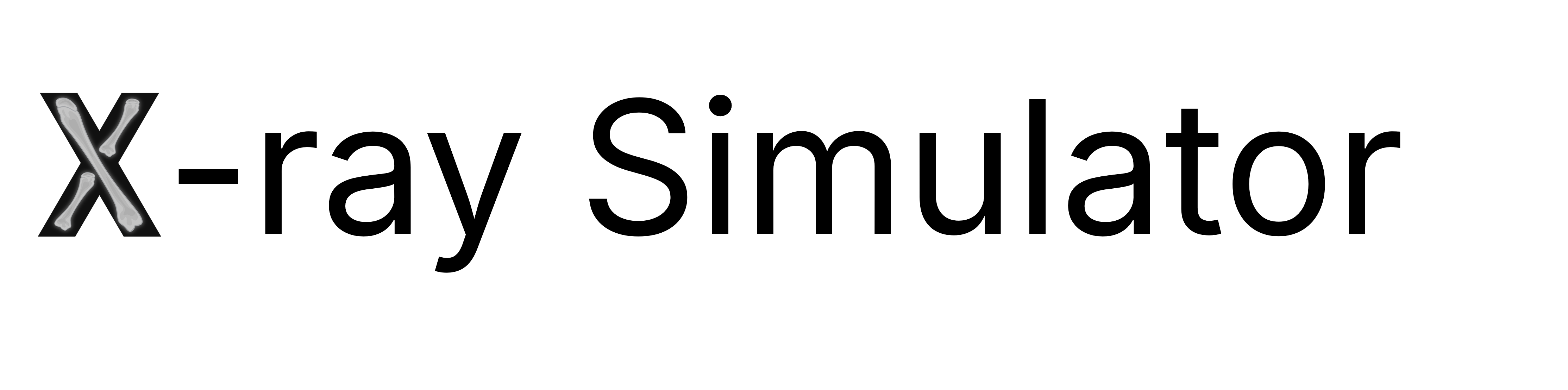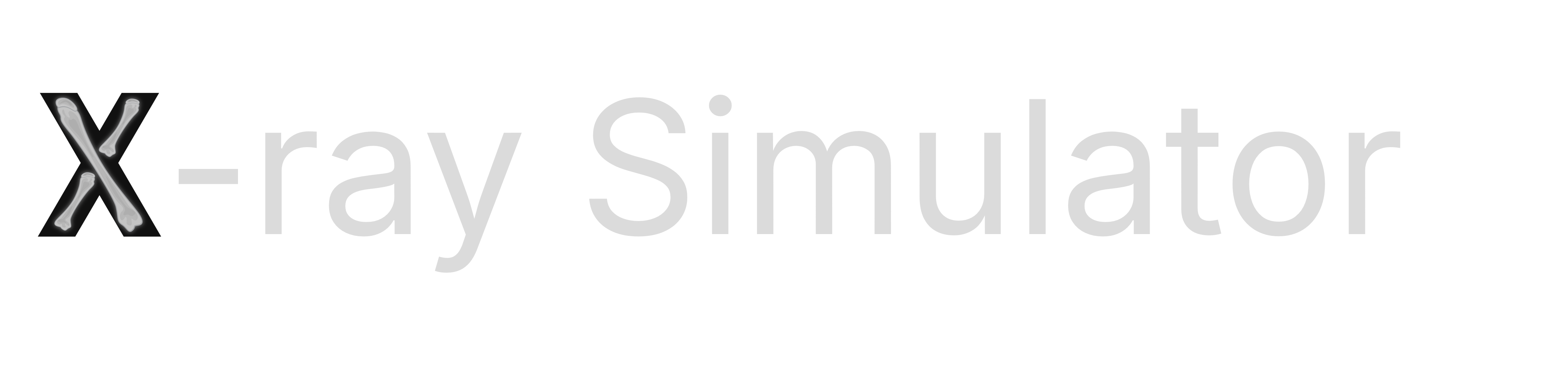1
Preparation
- Charge your VR headset before starting.
- Disconnect the Link cable from both the headset and PC if already connected.
2
Power On Devices
- Turn on the monitor, VR headset, and PC.
- Log in to Windows on the PC.
3
Connect the Headset via Meta Link
- Connect the Link cable:
- Plug one end into the PC.
- Plug the other end into the VR headset.
- Put on the headset.
- Set up your play area:
- If prompted, complete the boundary or guardian setup as instructed.
- Establish the Meta Link connection:
- Using the VR controllers, select “Enable” in the popup for Link.
- If no popup appears:
- Open Settings (bottom left of the menu bar in the headset).
- Select Link.
- Select Enable.
- Confirm you are connected:
- Look around in VR. You should see a white, infinitely tiled floor (“matrix”).
- This confirms your headset is now connected to the PC using Meta Link.
4
Launch the VR X-ray Simulator
- On the PC, double-click the VR X-ray Simulator icon on the taskbar.
- Inside the headset, the simulator will launch.
- Using your VR controllers, log in with your account.
All interaction with the VR X-ray Simulator must be done via the controllers. The PCs mouse and keyboard are not supported for VR interaction.
Troubleshooting
Common Issues & Solutions Login screen displays “Your version has expired”- Cause: Usually, WiFi/internet is not available.
- Fix: Ensure your PC and headset have internet access.
Your version might actually have expired, but this is uncommon.
- Cause: App started before Meta Link was enabled.
- Fix: Close the simulator, establish the Link connection, and relaunch.
- Cause: Link cable is not properly connected.
- Fix: Check that both ends of the cable are secure.
- Cause: Oculus/Meta button was pressed, displaying an overlay.
- Fix: Press the button again to dismiss the overlay.
FAQs
- Can I use the keyboard and mouse to log in?
- No. Use the VR controllers for all logins and navigation.