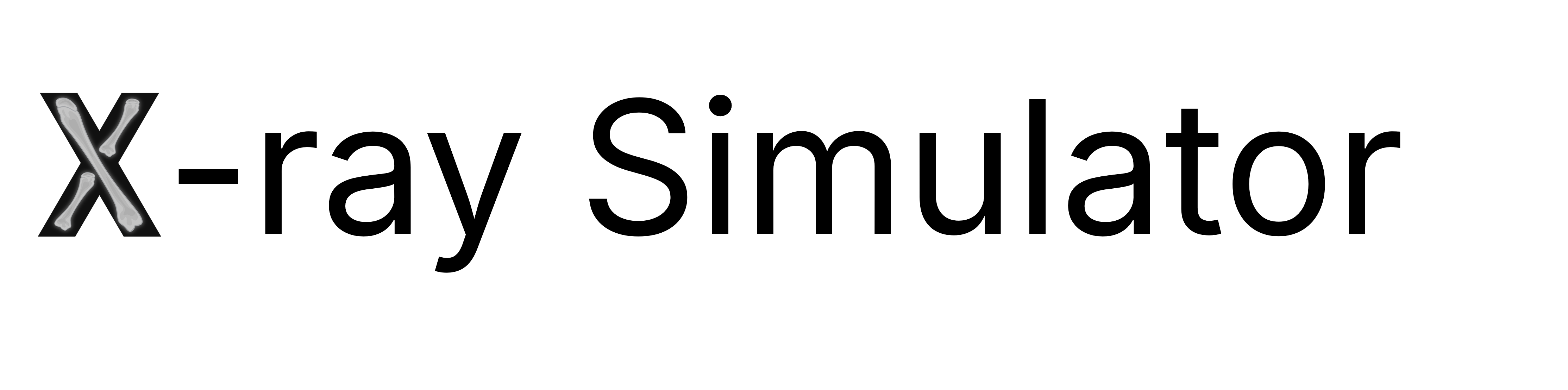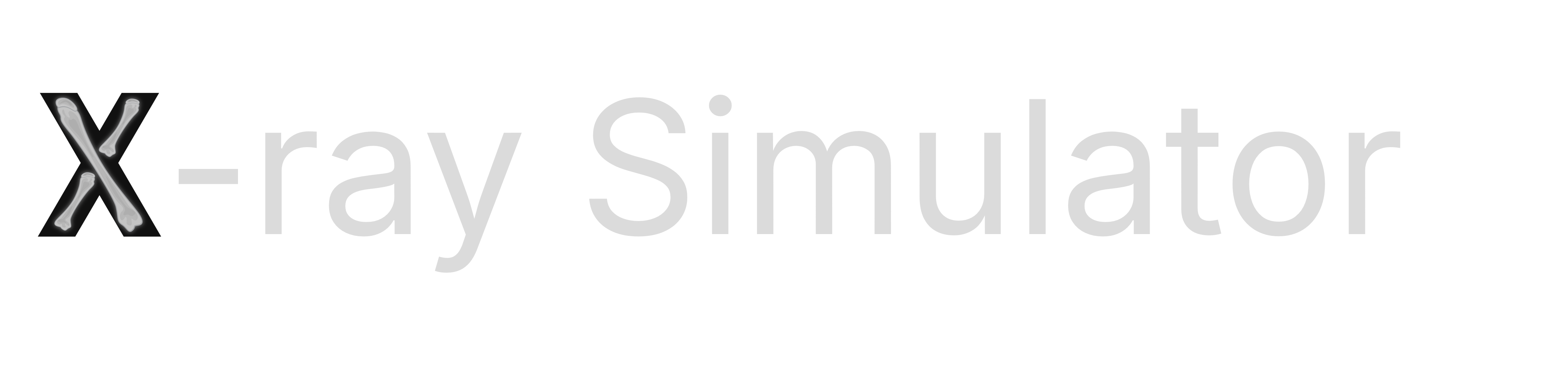Desktop X-ray Simulator Setup
1
Ensure that your PC meets the hardware requirements
2
Download and install the newest version of the Desktop X-ray Simulator
Download the appropriate platform installer from the download page.Run the installation file (or drag the .dmg file if on Mac OS).
NOTICE for IT admins: The Desktop X-Ray Simulator support multi-user PC/workstation installation using MDM systems, like InTune.
See the MDM setup guide for details on running silent installs using command line arguments.
3
Launch the Desktop X-ray simulator and Login
Locate the application on your computer and open it. You will be prompted to login with your credentials.
Should you not have any credential, reach out to your institution’s X-ray Simulator coordinator, or the support team.